How to Debug LinkedIn API Integration Issues

If your LinkedIn API integration isn’t working, here’s what you need to know: Debugging API issues is all about identifying common problems like expired tokens, rate limits, or incorrect data formats. Fixing these requires a structured approach:
- Authentication Errors: Often caused by expired tokens or mismatched permissions.
- Rate Limiting: Sending too many requests triggers 429 errors; spread out API calls.
- Data Issues: Incorrect JSON structures or outdated field mappings lead to 400 or 422 errors.
- Network Problems: Connectivity issues can result in timeouts or server errors.
Follow these steps to troubleshoot effectively:
- Reproduce the issue in a controlled environment.
- Use tools like Postman or browser developer tools to inspect API requests and responses.
- Check LinkedIn's API documentation for updated requirements or error code explanations.
- Implement fixes like token refresh mechanisms, request batching, and better error handling.
To avoid future problems, secure API keys, monitor usage, and keep your integration updated with LinkedIn’s latest changes. Tools like LiSeller can simplify this process by automating error handling and managing API limits.
Linkedin API - How to get an OAuth access token and how to call the API - Step-by-step tutorial
Common LinkedIn API Integration Issues
Spotting these issues early can help you avoid interruptions in your automation processes.
Authentication and Authorization Failures
Smooth API access hinges on proper authentication, and any failure in this area can bring your automation to a halt.
One frequent problem is OAuth token expiration. When tokens expire, access to data is blocked until they’re refreshed. This often leads to silent failures, where automation stops working without any clear warnings.
Another common challenge is permission scope mismatches or redirect URI mismatches, which can result in 403 errors. These errors usually occur when businesses add new automation features but forget to update API permissions, or when minor differences - like using HTTP instead of HTTPS or a trailing slash in the URL - cause discrepancies.
Invalid client credentials are another issue. This happens when API keys or client secrets are corrupted, accidentally altered, or compromised. Unlike token expiration, this problem triggers immediate 401 errors. It’s often caused by rotating security credentials without updating all the integration endpoints accordingly.
Now, let’s look at how rate limits can impact API performance.
Rate Limiting and Throttling
LinkedIn enforces strict rate limits to ensure platform stability and prevent misuse. For basic integrations, there’s a cap on how many API requests can be made daily, while premium partnerships may allow for higher thresholds. Exceeding these limits results in 429 Too Many Requests errors, which pause your automation until the limit resets.
Even if you stay within the daily limit, burst request patterns can trigger throttling. LinkedIn monitors the frequency of requests, and sending too many in quick succession can lead to temporary throttling. This is particularly problematic for tools that monitor multiple profiles or process large data batches, as LinkedIn expects requests to be spread out over time.
Shared rate limit pools can also create challenges. If one set of API credentials is used across multiple customer accounts, a single heavy user could consume most of the quota. This makes it harder to predict and troubleshoot service interruptions.
Once you’ve managed request limits, it’s crucial to ensure your data is formatted correctly to avoid further issues.
Data Format and Serialization Errors
Misformatted data can create significant disruptions in LinkedIn API integrations, leading to errors that stall your automation.
JSON structure violations are a common culprit. Malformed JSON - such as missing fields, incorrect data types, or improper nesting - triggers 400 errors. For example, sending a string value where an integer is expected will result in a 400 Bad Request error with specific validation feedback.
Character encoding problems can also cause issues. LinkedIn’s API requires UTF-8 encoding, and sending data in a different format can corrupt or invalidate the transmission.
Field mapping inconsistencies happen when LinkedIn updates its API schema or retires certain fields. If your application continues to rely on outdated field names or structures, errors may occur even if LinkedIn provided deprecation warnings.
Date and timestamp formatting errors arise when applications don’t use LinkedIn’s required ISO 8601 format. Using local date formats or incorrect timezone details can lead to posts being published at the wrong times or validation errors during submission.
Lastly, array and object nesting errors can disrupt data transmission. LinkedIn’s API often requires specific nesting structures, like embedding company details within profile objects or attaching media within post content. Incorrect nesting results in parsing errors that block successful requests.
Step-by-Step Debugging Process
When LinkedIn API issues crop up, having a structured plan can save you from unnecessary guesswork and wasted time. A methodical approach helps you identify the root cause and apply fixes without disrupting your production environment.
Reproduce the Issue
Start by creating a controlled environment where you can reliably replicate the problem. This step is crucial for isolating the issue and ruling out external factors.
- Set up a staging environment that mirrors your production setup as closely as possible. Use identical API credentials, server configurations, and data structures to ensure consistency.
- Recreate the issue locally by replicating the same dependencies, environment variables, and code. This allows you to test freely without risking live operations.
- Before diving into debugging, check LinkedIn's API status page for any ongoing outages, maintenance, or updates. Sometimes, what seems like an application issue may actually be a platform-wide problem.
Once the issue is consistently reproduced, you can move on to analyzing the data flow between your application and LinkedIn's servers.
Check API Requests and Responses
With the issue replicated, it's time to dig into the communication between your application and LinkedIn's API. This step often reveals where things are going wrong.
- Use API testing tools like Postman or Insomnia to test individual endpoints. These tools let you send requests, tweak headers, and observe responses without running your entire application. Start with simple requests and gradually add complexity until the error appears.
- Capture network traffic with tools like Fiddler, Charles, or Wireshark. These tools provide a detailed view of the data being sent and received, including headers that might not show up in your application logs. Look for mismatches between what your code is sending and what the API expects.
- If your integration runs in a web environment, use browser developer tools. Open the Network tab in Chrome or Firefox DevTools to monitor API requests in real time. Look for response codes, request timing, and any CORS issues that might indicate configuration errors.
- Test error handling in your application with mocking tools like Jest. Simulate scenarios such as rate limits, authentication failures, or data format errors to ensure your application responds appropriately.
- Explore LinkedIn's API Reference section interactively. This resource lets you test parameters and view live responses directly from the documentation, making it easier to troubleshoot authentication flows and verify your API credentials.
Use LinkedIn API Documentation
Once you've narrowed down the issue, turn to LinkedIn's official documentation for detailed guidance. This resource is packed with information that can help resolve most problems - if you know where to look.
- Cross-check your API calls against the latest documentation. LinkedIn frequently updates endpoints, deprecates old ones, or adjusts parameter requirements. If your integration hasn't been updated recently, this could be the source of the problem.
- Carefully review the OAuth authentication flow. Many issues arise from small discrepancies in redirect URIs, scope permissions, or token refresh steps. LinkedIn's documentation often includes error codes and explanations to guide you to the fix.
- Double-check parameter requirements, including required versus optional fields, data types, and formatting. LinkedIn's API enforces strict validation, so even a minor mismatch - like sending a string instead of an integer - can trigger errors.
- Look for recent changes in LinkedIn's developer changelog or release notes. If your integration suddenly stopped working, a recent update might be to blame. LinkedIn often provides migration guides for major changes, so check if any apply to your case.
- Study the error codes listed in the documentation. LinkedIn provides detailed descriptions for each HTTP status code and error message, along with recommended steps to resolve them. For instance, a 422 error might point to a specific data formatting issue.
- Use the API Reference section to validate your findings. The sample requests and responses can help you identify formatting errors or missing parameters in your implementation.
sbb-itb-df6a70c
Fixing Specific LinkedIn API Problems
Now that we've covered common API integration challenges, let's dive into specific solutions to keep your LinkedIn API workflows running smoothly. Building on earlier debugging tips, these targeted fixes can help you address frequent issues effectively.
Authentication and Token Issues
Authentication hiccups often arise from expired tokens, incorrect credentials, or mismatched permission scopes. While these problems can disrupt your integration, they’re usually easy to tackle once you pinpoint the cause.
For 401 errors, start by checking token timestamps and ensure you're refreshing tokens automatically using securely stored refresh tokens. Setting up alerts for expiring tokens can give your team enough time to re-authenticate users without interruptions.
If you're facing invalid credentials, double-check that your Client ID and Client Secret match the values in the LinkedIn Developer Portal. Watch out for extra spaces or hidden characters during copy-pasting. For teams managing multiple environments, a secure credential management tool can prevent accidental mix-ups between staging and production keys.
Permission scope mismatches can cause 403 Forbidden errors when your app tries to access data it’s not authorized for. Confirm that your OAuth flow requests all required scopes upfront. Adding new scopes later may require users to re-authorize your app. Also, ensure the redirect URI in your app matches LinkedIn's settings exactly - this includes trailing slashes and protocol. Testing in both development and production environments can help you catch these issues early.
Once authentication is squared away, let’s move on to handling LinkedIn’s HTTP responses.
Handling HTTP Errors
LinkedIn’s API uses specific HTTP status codes to signal what went wrong. Understanding these codes is key to building better error handling and recovery processes.
- 400 (Bad Request): This suggests your request is malformed. Double-check for missing fields, incorrect data types, or formatting errors. For example, sending a string instead of an integer can trigger a 400 error. Use LinkedIn’s API documentation to verify parameter formats, and add client-side validation to catch mistakes before sending requests.
- 401 (Unauthorized): Beyond expired tokens, this could mean you’re using tokens for the wrong environment or that users have revoked permissions. Verify that the token is valid, includes the necessary scopes, and hasn’t been affected by users deactivating their LinkedIn accounts or removing app permissions.
- 403 (Forbidden): This error occurs when your app lacks the required permissions. Check your app’s approved permissions in the LinkedIn Developer Portal. Some API features may require additional approval through LinkedIn’s Partner Program, so standard applications might encounter 403 errors on specific endpoints.
- 404 (Not Found): This happens when you request a resource that doesn’t exist. Possible causes include deleted user profiles, removed company pages, or outdated endpoint URLs. If 404 errors appear unexpectedly, check LinkedIn’s changelogs for updates.
- 422 (Unprocessable Entity): This indicates that your request is well-formed but semantically incorrect. LinkedIn’s response usually includes details, such as exceeding character limits or violating content guidelines. Use these details to give users clear feedback instead of generic error messages.
- 500 (Internal Server Error): This points to issues on LinkedIn’s end. Implement exponential backoff retry logic to handle temporary disruptions. Gradually increase wait times between retries and set a maximum limit to avoid infinite loops. Logging these errors is crucial for ongoing monitoring and troubleshooting.
Once you’ve got error handling under control, let’s address rate limiting.
Rate Limit Problems
LinkedIn enforces rate limits to maintain platform performance and ensure fair usage. Managing these limits effectively is essential for a stable integration.
Each API endpoint has specific rate limits, which may apply per application or per user. Check LinkedIn’s API documentation to understand the limits for your use case. Maintain detailed logs of your API calls to monitor when you’re nearing your quotas.
When you encounter 429 errors (Too Many Requests), use exponential backoff and pay attention to the X-RateLimit-Reset and Retry-After headers. These headers indicate when it’s safe to retry your requests.
To reduce API calls, consider strategies like request batching and local caching. Batching allows you to group multiple operations into fewer requests, while caching frequently accessed data minimizes redundant calls, helping you stay within your limits.
Finally, set up monitoring and alerts for API usage. This proactive approach lets you adjust request patterns - such as spreading calls evenly throughout the day - or evaluate whether upgrading to LinkedIn’s Marketing Developer Platform for higher quotas makes sense for your needs.
Best Practices for Reliable LinkedIn API Integrations
Ensuring a reliable LinkedIn API integration means focusing on proactive measures to prevent issues rather than just reacting to them. These strategies are essential for maintaining stable and secure integrations that can grow alongside your business needs.
Build Strong Error Handling
Effective error handling transforms API failures into opportunities for improvement and keeps your application running smoothly. The goal is to not just catch errors but to provide actionable insights for resolving them.
Start by implementing structured logging to capture detailed information about each API interaction. This data is invaluable for diagnosing issues and identifying patterns.
Develop specific error handlers tailored to different LinkedIn API failure types. For example, handle authentication errors (401) by refreshing tokens automatically, address rate-limiting issues by delaying requests, and flag data validation problems for review. Avoid generic exception handling - customized responses ensure your application reacts appropriately in every scenario.
Set up real-time monitoring to track key metrics like error rates, response times, and API quota usage. Tools like Application Performance Monitoring (APM) solutions can alert your team when these metrics deviate from normal baselines, helping you address problems before they escalate.
Incorporate circuit breaker patterns to safeguard your application during extended API downtimes. If error rates spike beyond a set threshold, temporarily halt API calls and rely on cached data or user-friendly fallback messages. This approach protects both your system and LinkedIn's servers during recovery periods.
Strong error handling is most effective when paired with robust security practices.
Secure API Keys and Data
Protecting your API credentials and user data is critical for maintaining trust and ensuring compliance with security standards. A layered approach can address vulnerabilities in both storage and transmission.
Avoid hardcoding API keys in your codebase. Instead, use secure storage solutions like environment variables or secrets management tools such as AWS Secrets Manager, Azure Key Vault, or HashiCorp Vault. These tools provide encrypted storage, automatic key rotation, and detailed access logs.
Regularly rotate tokens to keep access credentials fresh. Store refresh tokens securely and separately from access tokens. Using short-lived tokens (typically valid for 15–30 minutes) combined with automated refresh mechanisms minimizes risks in case of credential exposure.
Follow the principle of least privilege when requesting OAuth scopes. Only request the permissions your application truly needs, and review these permissions periodically as your integration evolves. This not only enhances security but also makes it easier for users to trust and authorize your app.
Always use HTTPS encryption for API communications to safeguard data in transit. If feasible, implement certificate pinning to reduce the risk of man-in-the-middle attacks.
Establish clear data retention policies to automatically delete user data when it’s no longer needed. This practice helps protect your users' privacy and ensures compliance with data protection regulations.
To simplify these processes, automation tools can play a key role.
Use Tools Like LiSeller for Automation
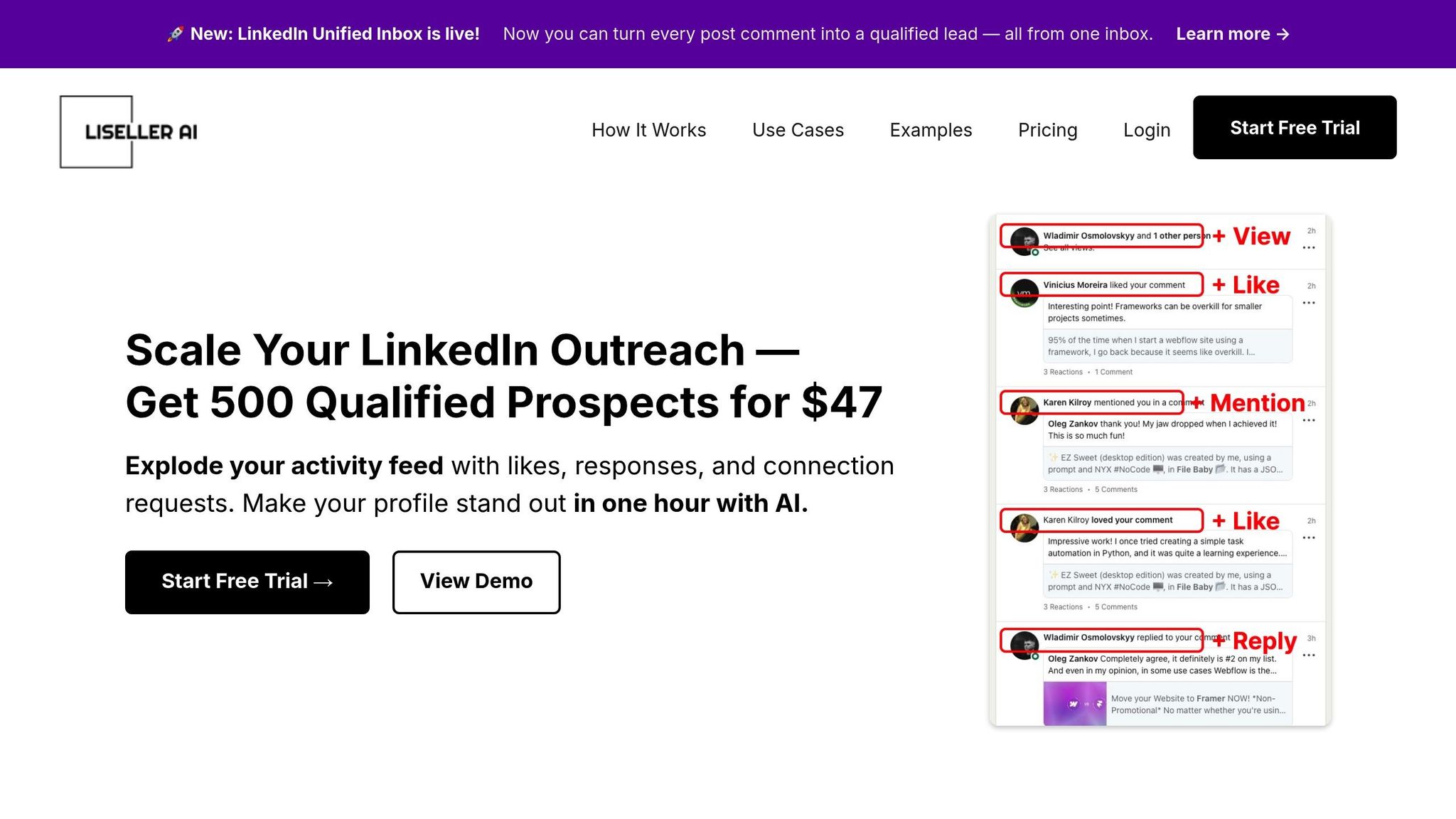
Automation platforms like LiSeller can streamline LinkedIn API integrations, reducing the complexity of managing them while ensuring compliance with LinkedIn's guidelines.
LiSeller exclusively uses official LinkedIn API endpoints, ensuring reliability and avoiding the risks associated with unofficial methods. Its AI-powered monitoring engine adapts to API changes, keeping your integration running smoothly even as LinkedIn updates its systems.
The platform includes built-in error handling to tackle common challenges automatically. For example, it employs intelligent backoff strategies to manage rate limits, ensuring your API requests comply with LinkedIn's throttling policies. Automated token refresh cycles further reduce the risk of authorization failures.
LiSeller also simplifies data management with its CRM integration capabilities, offering pre-built connectors to synchronize data seamlessly between systems. Additionally, its AI filtering system minimizes unnecessary API calls by processing only relevant content, optimizing both engagement and API usage.
For businesses managing multiple LinkedIn accounts, LiSeller's multi-account support provides a comprehensive solution. It handles separate token management, permission scopes, and rate limit tracking for each account, ensuring smooth operations even in complex scenarios. This feature showcases enterprise-level credential management at its best.
Conclusion
Debugging LinkedIn API integrations effectively requires a thoughtful strategy and an understanding of potential challenges. Instead of simply reacting to problems, it’s crucial to design integrations that anticipate and address issues right from the start.
At the heart of effective debugging lies reproduction and analysis. By recreating problems in a controlled environment, you can closely examine API requests, identify patterns, and pinpoint the root cause of errors. LinkedIn's API documentation is an invaluable resource, offering endpoint-specific guidelines and detailed error code explanations to guide you toward solutions.
Many common issues, like authentication errors, rate limiting, or data formatting problems, can often be avoided with proper planning.
Proactive error handling is another cornerstone of a solid integration. By implementing structured logging and customized error responses, you can keep your system operational while gathering critical diagnostic information. Automated alerts and continuous monitoring provide an extra layer of stability, especially during unexpected traffic spikes or temporary API outages.
Security should always be a top priority. Safeguarding API credentials with secure storage, using token rotation, and adhering to the principle of least privilege not only protects your application and user data but also simplifies the debugging process.
For teams managing complex LinkedIn engagement strategies, automation platforms can ease the workload. Tools like LiSeller help streamline error monitoring and routine debugging tasks, ensuring your integration remains efficient and adaptable to LinkedIn's evolving policies.
FAQs
How can I monitor and manage LinkedIn API rate limits to avoid disruptions?
To keep your LinkedIn API usage running smoothly and avoid service interruptions from hitting rate limits, it's crucial to keep a close eye on your consumption. Use real-time tracking tools or dashboards to monitor API activity and set up automated alerts to warn you when you're nearing the limit.
You can also prepare for potential issues by implementing retry mechanisms and backoff strategies. These ensure your application can recover gracefully if a rate limit is exceeded, minimizing disruptions. Another smart move is to use an API gateway to balance the load of requests and manage rate limits more effectively. By staying ahead with these approaches, you can maintain steady performance and avoid unexpected downtime.
What are the best ways to secure API keys and protect data privacy when integrating with the LinkedIn API?
To ensure your LinkedIn API keys stay protected, always communicate over HTTPS, use OAuth 2.0 for authentication, and establish strict access controls with well-defined token scopes. These measures are essential for keeping your API credentials secure and preventing any unauthorized access.
When it comes to data privacy, stick to privacy-by-design principles by restricting data access to only what users have explicitly consented to. Regularly review LinkedIn’s data handling policies to stay compliant and avoid exposing sensitive information. By prioritizing these practices, you can safeguard user data and maintain trust in your LinkedIn API integrations.
How can LiSeller improve the efficiency and reliability of LinkedIn API integrations?
LiSeller takes LinkedIn API integrations to the next level by automating crucial engagement activities such as monitoring posts, crafting personalized comments, and managing interactions. This means less manual work, fewer mistakes, and a more consistent approach to scalable outreach.
By tapping into LinkedIn API capabilities, LiSeller simplifies workflows, boosts data precision, and ensures alignment with LinkedIn’s guidelines. The outcome? A smoother, more reliable API experience that lets users concentrate on building their LinkedIn presence with ease and confidence.
