How LinkedIn Lead Workflows Sync with CRMs

LinkedIn lead workflows automatically transfer lead data from LinkedIn ads to your CRM, enabling faster and more organized sales processes. By syncing these workflows with tools like Salesforce, HubSpot, or Microsoft Dynamics 365, you can eliminate manual data entry, prioritize leads, and streamline follow-ups. Here's what you need to know:
- What It Does: Automates lead collection and sends data (e.g., name, email, job title) directly to your CRM in real-time.
- Why It Matters: Speeds up response times, improves lead management, and ensures accurate data tracking for better sales outcomes.
- Key Steps:
- Set up permissions and accounts for LinkedIn and your CRM.
- Use pre-built or custom templates for integration.
- Map LinkedIn form fields to CRM fields for seamless data flow.
- Test workflows and address any issues like mismatched fields or API limits.
- Automation Benefits: Automate emails, lead scoring, task assignments, and CRM updates for efficient follow-ups and nurturing.
Whether you use pre-built templates for simplicity or custom workflows for advanced needs, integrating LinkedIn leads with your CRM ensures your sales team stays focused on high-priority opportunities.
Preparing for LinkedIn-CRM Integration
Account Access and Permissions
Getting the right permissions in place is crucial for a smooth LinkedIn-CRM integration.
Start by using LinkedIn Sales Navigator Advanced Plus. You'll need both a Sales Navigator Administrator account and a team member account to test the setup effectively.
For the CRM side, ensure you have administrative privileges and that API access is enabled. Here's what you need for specific platforms:
- Microsoft Dynamics 365: Use a System Administrator account. Activate the "LinkedIn for Dynamics CRM" app in Azure and make sure you have access to objects like Account, Activity, Contact, Lead, Opportunity, System User, and Position.
- Salesforce: A Salesforce Administrator account is required. Ensure access to objects such as Account, Contact, Lead, Opportunity, Opportunity Role, Task, User, and User Role.
- HubSpot: Super Admin access is necessary to manage Company, Contact, Deals, User, and Opportunity Contact Role (OCR).
Additionally, set up a dedicated integration user account with read-only access for essential functions like WhoAmI and RetrieveUserPrivilegeByPrivilegeName.
Here’s a quick overview of the required object access for each platform:
| CRM Platform | Required Object Access |
|---|---|
| Microsoft Dynamics 365 | Account, Activity, Contact, Lead, Opportunity, System User, Position |
| Salesforce | Account, Contact, Lead, Opportunity, Opportunity Role, Task, User, User Role |
| HubSpot | Company, Contact, Deals, User, Opportunity Contact Role (OCR) |
If you're enabling Activity Writeback, keep in mind that it requires individual user authentication, which expires every 90 days.
Once permissions are sorted, you can move on to configuring the integration tools to link LinkedIn with your CRM.
Integration Tools and Connectors
With permissions in place, you can use LinkedIn's integration tools to establish the connection between LinkedIn and your CRM. For Microsoft Dynamics 365, ensure the "LinkedIn for Dynamics CRM" enterprise app is activated in Azure as part of the Sales Navigator solution setup.
If your CRM offers native integration tools, take advantage of them to simplify data mapping and synchronization processes. Always consult your CRM's documentation for specific instructions and best practices.
Security and Compliance Requirements
After setting up the integration tools, it’s essential to validate everything in a controlled environment to protect live data.
Start by connecting to a CRM Sandbox for testing. Use an incognito or private browsing mode during this phase to avoid any authentication conflicts. This step ensures that your integration is secure and ready for real-world use without risking your data.
How to Sync LinkedIn Lead Workflows with CRMs
Choosing a Pre-Built Workflow Template
Pre-built templates simplify the process of connecting LinkedIn lead generation directly to your CRM. These templates typically come with predefined field mappings and automation rules designed for common business needs.
For example, Salesforce users can leverage AppExchange templates that automatically create leads with standard field mappings. HubSpot provides a template that syncs LinkedIn lead form submissions into contacts and deals, assigns lead scores based on engagement, and sets up follow-up tasks for sales teams. If you're using Microsoft Dynamics 365, templates can sync LinkedIn insights, like company data, with existing account records.
When deciding on a template, think about your lead volume and sales process. High-volume B2B operations might need templates with lead scoring and automated assignment, while smaller teams could benefit from simpler workflows that focus on creating contacts and sending notifications.
Setting Up Authentication and Connections
Once you've chosen a template, the next step is to connect your CRM to LinkedIn securely. Use OAuth 2.0 for authentication to ensure a safe and stable connection.
For HubSpot, go to Settings > Integrations > Connected Apps in the integrations marketplace. Find the LinkedIn integration, click "Connect", and follow the prompts to grant necessary permissions on LinkedIn's authorization page.
In Microsoft Dynamics 365, locate the LinkedIn integration settings and follow the steps to sign in and authorize access.
During this process, LinkedIn will request permissions to access lead forms, company pages, and advertising accounts. Only grant the permissions essential for your workflow to maintain security. Remember to refresh authentication tokens periodically to prevent interruptions.
Mapping Lead Fields Between LinkedIn and CRM
Field mapping ensures that LinkedIn lead data flows correctly into your CRM. This involves aligning LinkedIn form fields with their corresponding CRM fields.
Standard mappings usually handle basic lead info. For example, LinkedIn’s "First Name" field maps to "First Name" in your CRM, while "Company" might map to "Account Name" or something similar.
If you’re collecting extra information not covered by standard fields, you’ll need to create custom fields in your CRM. This allows you to capture additional data seamlessly.
Here’s a quick look at common field mappings:
| LinkedIn Field | Salesforce Field | HubSpot Field | Dynamics 365 Field |
|---|---|---|---|
| First Name | FirstName | firstname | firstname |
| Last Name | LastName | lastname | lastname |
| emailaddress1 | |||
| Company | Company | company | parentcustomerid |
| Job Title | Title | jobtitle | jobtitle |
| Phone | Phone | phone | telephone1 |
Keep in mind that LinkedIn timestamps submissions in UTC, so you may need to convert them to match your CRM's time zone. Also, mapping lead source data can help you track which LinkedIn campaigns are driving the best results.
Once the mappings are set, test the integration to confirm everything works as expected.
Testing and Fixing Integration Issues
Thorough testing is crucial to ensure the integration runs smoothly. Test with different ad formats - such as single images, carousels, and videos - since they may handle data differently. This helps verify that all submitted data, including special characters, phone numbers, and emails, transfers accurately.
Some common problems to watch out for include mismatched field mappings, authentication timeouts, and errors caused by API rate limits. For example, if a LinkedIn form includes fields that don’t exist in your CRM, the integration might fail without a clear error message.
LinkedIn's API rate limits can also impact high-volume campaigns. To manage this, consider batching lead processing to stay within the allowed limits.
Additionally, set up your CRM to handle duplicate leads effectively. You can either merge entries using unique identifiers or keep separate records to preserve campaign attribution. Make sure your CRM logs errors with detailed messages and timestamps so you can quickly identify and resolve issues. Testing during peak usage times can also help uncover any performance bottlenecks.
Automating Lead Management with CRM Workflows
Automated Workflows for LinkedIn Leads
When LinkedIn leads sync with your CRM, automated workflows take over, streamlining lead management and ensuring consistent follow-ups that keep potential customers engaged.
Email sequences kick off as soon as a lead submits a LinkedIn form. For instance, your CRM might send a welcome email immediately, followed by a series of nurturing emails over the next few weeks. If you're using HubSpot, you can set up workflows tailored to the LinkedIn campaign source. For example, leads from webinars might receive educational content, while those interested in product demos could get case studies and pricing details.
Lead scoring automation helps prioritize leads based on their behavior and profile data. In Salesforce, workflows can assign higher scores to leads from target companies or specific job titles captured through LinkedIn forms. This scoring system determines the next steps - high-priority leads might be assigned to sales reps right away, while others enter longer nurturing campaigns.
Task creation and assignment ensures timely follow-ups. Your CRM can create tasks based on lead characteristics. For example, enterprise leads might trigger immediate follow-up calls, while small business leads could prompt scheduled email follow-ups.
CRM record updates keep your data current as leads move through the funnel. As prospects engage - whether by opening emails or visiting your website - your CRM updates their status, adds relevant tags, or shifts them into different nurturing tracks.
Once these workflows are in place, you can fine-tune them with activity-based triggers to make your lead management even more personalized.
Setting Up Triggers Based on Lead Activity
After automating basic processes, you can configure triggers that respond to specific LinkedIn lead behaviors or characteristics. These triggers create tailored follow-up paths, improving your chances of converting leads into customers.
Form submission triggers activate the moment a LinkedIn form is completed. Depending on the form, these triggers can branch into different workflows, ensuring the right follow-up.
Company-based triggers leverage LinkedIn’s company data to adjust your approach. For example, leads from Fortune 500 companies might be assigned to senior sales reps and flagged as high priority. In contrast, leads from smaller companies might enter workflows that include self-service resources or scheduling links.
Job title triggers allow you to personalize communication based on the lead’s role. Executives might receive concise, ROI-focused content, while managers could get detailed implementation guides. Leads in technical roles might be sent product documentation or technical specs.
Geographic triggers help manage territories and deliver localized follow-ups. Leads from specific regions can be routed to local sales reps and provided with content tailored to regional regulations or market needs.
Engagement-based triggers track how leads interact with your follow-ups. For instance, if a lead opens multiple emails or clicks on specific links, they might be escalated to direct sales outreach or added to a high-intent prospect list. On the other hand, unresponsive leads could be moved into re-engagement campaigns or longer nurturing sequences.
Time-based triggers ensure consistent, well-timed follow-ups. These triggers can schedule emails, create reminders for sales reps, or adjust nurturing tracks based on how long a lead has been in your system.
Experiment with different trigger combinations and keep an eye on conversion rates. Start with straightforward triggers, like form submissions and company size, then layer on more complexity as you learn what works best for your LinkedIn leads.
Pre-Built vs Custom Workflow Templates
Pre-Built vs Custom Templates Comparison
Deciding between pre-built and custom workflow templates for LinkedIn lead integration depends on your specific goals, available technical resources, and how quickly you need to get up and running. Pre-built templates are designed for quick implementation with minimal effort, while custom templates offer greater flexibility but require a higher upfront investment.
Pre-built options are ideal for standard workflows, allowing businesses to save time and money. On the other hand, custom templates are better suited for more intricate or highly tailored processes, though they demand additional development.
This breakdown helps you determine which type of template aligns with your current and future needs. Let’s dive into when pre-built templates make sense and when custom ones are the better choice.
When to Use Pre-Built Templates
Pre-built templates are a practical solution if your LinkedIn lead management needs align with widely-used business practices and you want to get started quickly without heavy customization.
- Great for small businesses and startups: Limited resources and the need to focus on core operations make pre-built templates an efficient choice.
- Suitable for standard sales processes: If your lead management involves conventional workflows - like basic qualification and nurturing steps - pre-built templates can handle these tasks seamlessly.
- Perfect for testing campaigns: When experimenting with new LinkedIn campaigns or lead magnets, these templates let you quickly capture and process leads without delays.
- Ideal for teams with limited expertise or budgets: Pre-built options are easy to configure and more cost-effective, making them accessible for teams with fewer technical skills or tighter financial constraints.
When Custom Templates Work Better
Custom templates are the way to go if your business processes require more than what standard templates can offer.
- For complex lead routing: If your lead assignments depend on factors like geography, product interests, or company size, a custom workflow can handle these advanced requirements.
- When advanced data enrichment is needed: Custom templates allow for integrating additional data from external sources, ensuring your leads are more detailed and actionable.
- To meet compliance requirements: Industries with strict compliance regulations often need custom workflows that include audit trails or specialized data handling to meet these standards.
- For unique systems and methodologies: Businesses that use multiple systems or follow non-standard sales processes need tailored workflows to ensure smooth integration and scalability.
Choosing between pre-built and custom templates comes down to balancing immediate needs with the potential for growth. If you’re looking for a quick, hassle-free start, check out LiSeller’s pre-built workflow templates. They’re designed to get you up and running in no time.
sbb-itb-df6a70c
Integrating LinkedIn Ads and CRM Automation - Tom Watson, Internal Demand Gen Manager at StraightIn
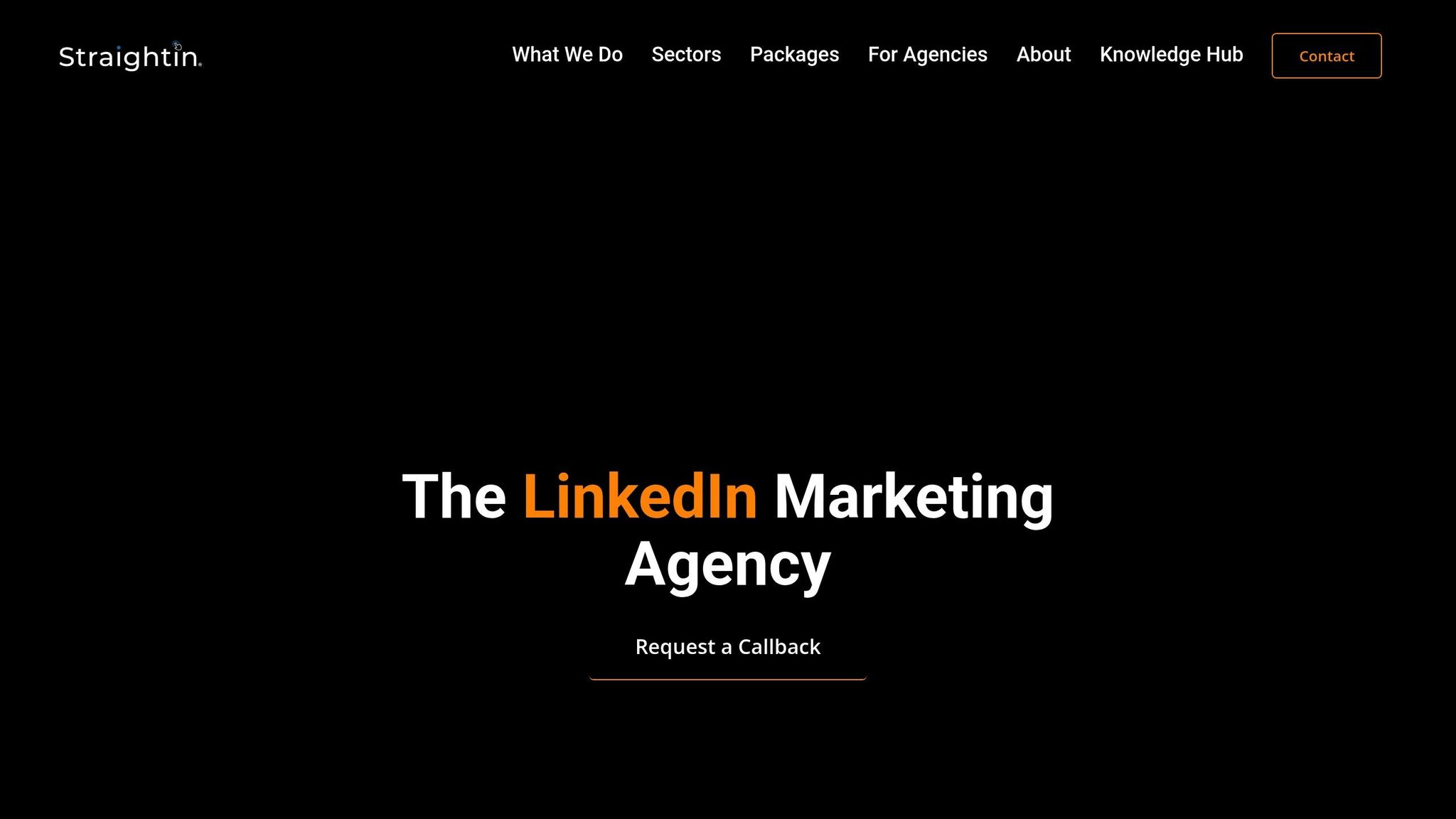
Conclusion
Integrating LinkedIn lead workflows with CRMs streamlines lead management by automating data capture and updates, removing the hassle of manual input and ensuring real-time accuracy.
Key components like precise field mapping and secure OAuth authentication make the integration process seamless and reliable. For many businesses, pre-built templates offer a quick and budget-friendly way to get started.
The real game-changer, however, lies in how automation enhances sales operations. With LinkedIn-CRM integration, sales teams can concentrate on connecting with qualified leads instead of wrestling with data management. This reduces the chance of missing out on valuable opportunities while keeping all LinkedIn-generated leads organized in one place. Many companies have already seen success by automating the transfer of LinkedIn Lead Gen Form data into CRMs like Salesforce or HubSpot. This allows for immediate follow-ups and nurturing, which translates to higher conversion rates.
Of course, while automation improves efficiency, maintaining strong security practices is equally important. Measures like encrypted data transfers, compliance with regulations such as CCPA, and regular audits are essential to safeguard sensitive information and uphold trust.
Ultimately, successful integration requires tailoring workflow templates to fit your business's specific goals and using automation to scale lead management effectively. Tools like LiSeller can take this a step further, simplifying LinkedIn-CRM integration and ensuring data accuracy while saving valuable time.
FAQs
How can I securely sync LinkedIn lead data with my CRM?
To keep your LinkedIn lead data safe when syncing with your CRM, make sure all data is encrypted both while it's being transmitted and when it's stored. Choose CRM tools that stick to recognized security protocols and use access controls to limit who can view sensitive information.
It's also important to train your team on best practices for data security to reduce potential risks. Using tools with built-in encryption and smooth LinkedIn-CRM integration can make the process easier while keeping your data protected.
What’s the difference between pre-built and custom LinkedIn-CRM workflow templates?
Pre-Built vs. Custom LinkedIn-CRM Workflow Templates
Pre-built LinkedIn-CRM workflow templates are all about convenience and speed. These templates are ready to go, with features designed to automate processes almost instantly. If you're looking for a quick and hassle-free way to integrate LinkedIn with your CRM, these templates are an excellent choice. They’re ideal for businesses that want to get started quickly without diving into complex setups or customizations.
Custom workflow templates, however, take a different approach. They’re designed to fit your business like a glove, offering the flexibility to align automation with your specific goals and needs. While this level of customization gives you more control, it does come with a trade-off - it often takes more time, effort, and resources to create and implement these workflows. So, while pre-built templates focus on ease and speed, custom workflows are the go-to option when precision and tailored solutions are a priority.
How do I fix issues like mismatched field mappings or API rate limits when integrating LinkedIn leads with my CRM?
When dealing with mismatched field mappings during LinkedIn-CRM integration, start by ensuring that each field in LinkedIn is correctly paired with a compatible data type in your CRM system. If you’re still running into problems, consider disabling or removing the fields causing issues and then reconfiguring the mapping from scratch.
For API rate limits, keep in mind that LinkedIn’s API usage resets every day at midnight UTC. To stay within the limits, organize your requests into batches and focus on transferring only the most critical data. This approach can keep your integration running smoothly without interruptions. If the problem persists, it’s a good idea to check your CRM’s documentation or reach out to their support team for additional guidance.
