7 Tips for Consistent LinkedIn Visual Branding
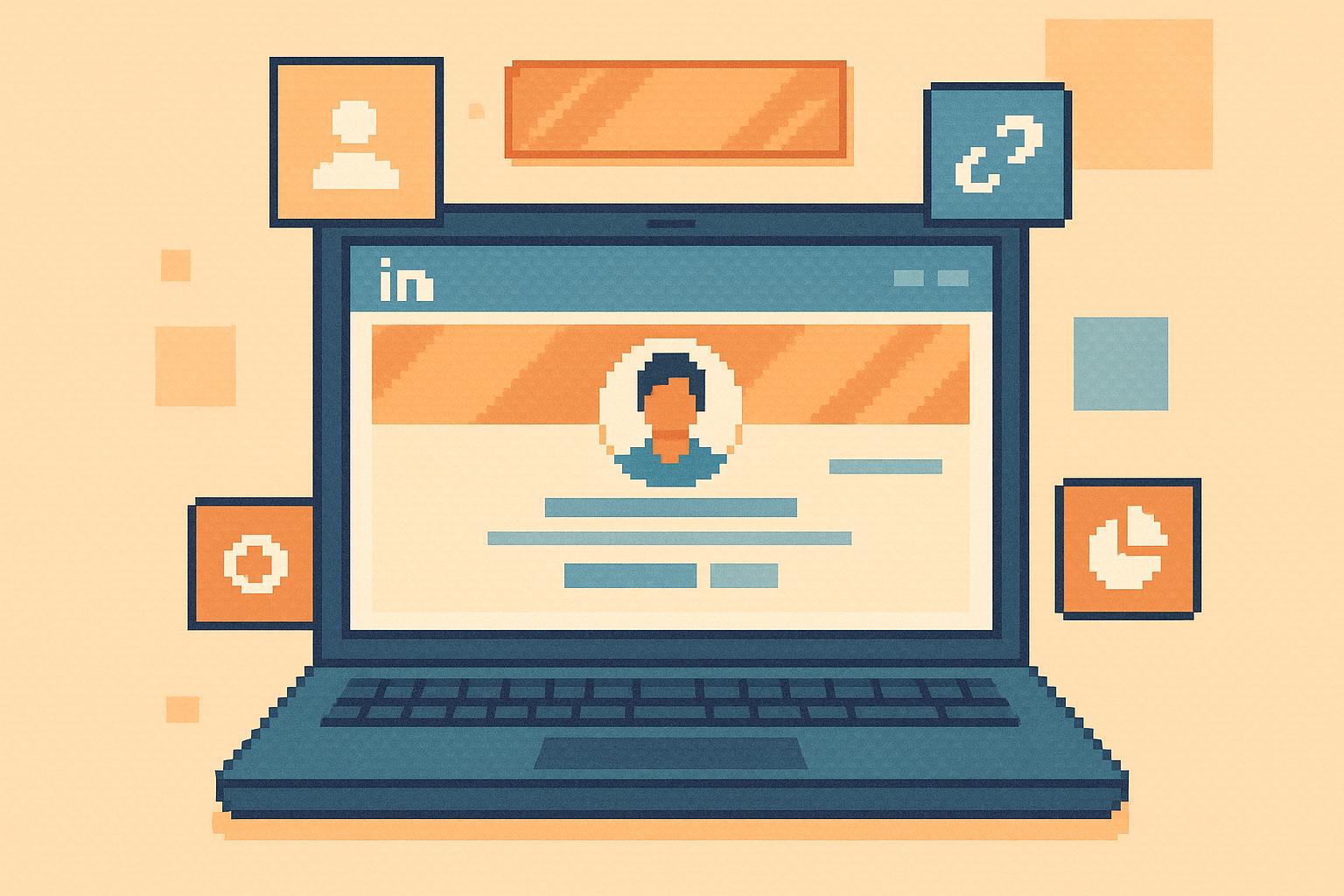
Want to stand out on LinkedIn? A consistent visual brand can boost your profile views by up to 460.9% and increase content performance by 975%. Here's how to create a polished, professional presence:
- Profile Photo: Use a high-resolution, centered photo with proper lighting. Update every 2–3 years.
- Banner Image: Design a banner that reflects your expertise. Use 1584×396 pixels for personal profiles.
- Brand Colors: Stick to a 2–3 color palette for a cohesive look. Use colors that align with your industry.
- Fonts: Limit to 2–3 readable fonts and sizes. Ensure consistency across all content.
- Content Formatting: Structure posts with clear headlines, spacing, and visuals.
- Organize Visuals: Use grids, white space, and mobile-friendly designs to guide attention.
- Track Consistency: Regularly audit your profile and use analytics to refine your branding.
Quick Tip: Tools like LinkedIn Analytics and branding apps can help you maintain a consistent, professional look.
Ready to optimize your LinkedIn profile? Start with these steps and make a lasting impression.
How To Create Eye-Catching Visuals For LinkedIn (Step by Step Tutorial)
1. Choose the Right Profile Photo
Your 2025 profile photo should meet specific technical standards and represent your professional brand effectively.
Start by uploading a high-resolution, square image - minimum 400 x 400 pixels, but ideally 1,000 x 1,000. Your face should take up about 60% of the frame, with a centered or rule-of-thirds composition. This ensures your photo looks crisp, whether it's displayed as a full-size image or a tiny thumbnail in comments or messages.
Once the technical details are sorted, focus on lighting. Natural light works wonders, so try positioning yourself near a large window during early morning or late afternoon for soft, flattering light. If you're using artificial lighting, go for a three-point setup: a main light angled at 45 degrees, a fill light on the opposite side to soften shadows, and a backlight to create depth.
Here’s a quick attire and background guide based on your industry:
| Industry | Recommended Attire | Background Choice |
|---|---|---|
| Corporate/Finance | Neutral-toned formal suits | Solid, muted backdrop |
| Tech/Startups | Smart casual button-downs | Clean, modern office setting |
| Creative Fields | Business casual with color pops | Creative workspace or colorful backdrop |
| Healthcare/Education | Professional, calming tones | Bright, simple background |
To test how effective your photo is, try the "5-second test." Show your photo to someone for just a few seconds and ask what impression they get about your profession, personality, and approachability. This quick feedback can help you fine-tune your image to align with your goals.
Avoid these common pitfalls:
- Using outdated photos (refresh every 2–3 years)
- Distracting or cluttered backgrounds
- Over-editing or applying heavy filters
- Cropping yourself out of group photos
- Wearing overly casual attire
If you want the best results, consider hiring a professional photographer who understands LinkedIn's visual standards. A well-done headshot can highlight your personality and make you stand out. Tools like LiSeller can also help maintain your visual branding by automating LinkedIn engagement while keeping your profile polished.
2. Create an Effective Banner Image
Your LinkedIn banner is often the first thing people notice, so it’s important to make it count. For 2025, stick to these dimensions: 1584×396 pixels for personal profiles and 1128×191 pixels for company pages. Use high-resolution JPEG or PNG files under 8MB to ensure a sharp and professional look.
Here’s a quick guide to designing banners tailored to specific industries:
| Industry | Design Elements | Color Scheme | Key Message Placement |
|---|---|---|---|
| Finance/Banking | Cityscapes or abstract graphs | Navy blue, gray, gold | Right-aligned text |
| Technology | Modern geometric patterns | Deep purple, teal, white | Centered with plenty of space |
| Healthcare | Subtle medical symbols | Calming blues, mint green | Left-aligned, above profile photo |
| Creative Services | Portfolio snippets, dynamic shapes | Bright complementary colors | Flexible typography placement |
When designing, keep your industry’s expectations in mind, but also ensure your banner reflects your unique value. Avoid placing key elements in the lower-left corner, as that’s where your profile photo appears on desktops, potentially obscuring important details.
Key Tips for an Eye-Catching Banner
- Highlight your expertise with a clear focal point.
- Stick to 2-3 brand colors for a cohesive look.
- Use white space to avoid clutter and keep it easy on the eyes.
- Ensure high contrast for readability and make it mobile-friendly.
To keep your profile fresh, consider updating your banner periodically to reflect seasonal themes or current trends. For instance, a financial advisor might showcase market trends or tax season tips while maintaining consistent branding.
Finally, tools like LiSeller can help you track profile views and engagement. Use this data to fine-tune your banner design and ensure it’s working to grab attention and communicate your message effectively.
3. Select and Use Brand Colors
Your brand colors are a key part of making your LinkedIn presence stand out and feel familiar to your audience. Choosing a well-thought-out palette that reflects your professional identity helps boost recognition and trust. Once you’ve nailed down your colors, use them consistently to create a cohesive visual identity.
Creating Your Core Color Palette
Start with your primary brand color - this is usually the main color in your logo. Then, pick 2–3 complementary colors that work well together to form a balanced palette.
| Color Type | Usage | Example Combination |
|---|---|---|
| Primary | Backgrounds, headers | Navy blue (#1B365D) |
| Secondary | Accents, subheadings | Gold (#C5B358) |
| Supporting | Text, details | Light gray (#E5E5E5) |
Tailoring Colors to Your Industry
Your color choices can also reflect your industry. For example, tech brands often lean toward sleek shades like deep purples or teals, while healthcare professionals might choose calming colors like blues and mint greens to convey trust and care. Once you’ve defined your palette, apply it consistently across your LinkedIn visuals:
- Profile Elements: Match your banner and profile photo background for a polished look.
- Content Graphics: Use your primary color for backgrounds and secondary colors to highlight key points.
- Document Covers: Include your brand colors on PDFs or presentations you share.
- Video Thumbnails: Add branded color elements to your video preview images for a cohesive feel.
Using Color Psychology to Boost Engagement
Colors influence how people respond to your content. Use your primary color to highlight calls to action and other key elements, while keeping softer, complementary tones for backgrounds to maintain readability. To measure how well your color choices are working, check LinkedIn Analytics to track engagement.
Keeping Colors Consistent
Consistency is everything when it comes to branding. Create a style guide with specific color codes, save your palette in design tools, and test your visuals across devices to ensure they look great everywhere. Also, adjust contrast levels to make sure your content is easy to read.
For added insight, tools like LiSeller can track how your branded content performs. This allows you to fine-tune your color strategy based on real engagement data, helping you maximize your visual branding’s impact while maintaining consistency. By following these steps, you’ll create a LinkedIn presence that’s both professional and memorable.
4. Use Consistent Fonts
Sticking to consistent fonts is a simple yet powerful way to boost recognition and convey professionalism. The trick is to pick fonts that not only match your brand's personality but also remain easy to read across all devices.
Choosing Your Font Combination
Keep it simple - limit yourself to 2-3 fonts. Start with a headline font (like Montserrat Bold, sized 24-30px) and pair it with a body font (such as Open Sans, sized 14-16px) to create a clear visual hierarchy.
| Content Type | Font Style | Size Guidelines | Example Usage |
|---|---|---|---|
| Headlines | Sans-serif | 24-30px | Montserrat Bold |
| Subheadings | Sans-serif | 18-22px | Montserrat Medium |
| Body Text | Serif/Sans-serif | 14-16px | Open Sans Regular |
Font Sizing for Different Content Types
Since over 50% of LinkedIn users access the platform on mobile, it’s crucial to adjust font sizes for readability:
- Profile Elements: Use headlines with a minimum size of 24px.
- Post Graphics: Ensure body text is at least 18px.
- Banner Text: Go for headlines no smaller than 30px.
- Document Covers: Subheadings should be at least 20px.
Aligning Typography to Your Industry
Fonts can subtly communicate your brand’s identity. For example, a financial services firm might lean toward classic serif fonts like Georgia to project trust and stability. On the other hand, tech companies often choose modern sans-serif fonts like Helvetica for a sleek, progressive vibe.
Staying Consistent with Fonts
To maintain consistency, establish clear typography rules:
- Document Your Guidelines: Specify font styles, sizes, and weights for different content types.
- Use Templates: Create preset designs to ensure uniformity.
- Track Engagement: Tools like LiSeller can help you tweak your typography based on user interaction.
Typography Mistakes to Avoid
Here are some common pitfalls to steer clear of:
- Using too many fonts, which can make designs look cluttered.
- Inconsistent font sizes for similar content types.
- Poor color contrast, making text hard to read.
- Fonts that don’t display well on mobile screens.
- Switching between font weights haphazardly.
sbb-itb-df6a70c
5. Format Content Consistently
Consistent formatting not only strengthens your brand identity but also makes your content instantly recognizable. By aligning your visual design with uniform formatting, you can create a cohesive and professional presence on LinkedIn.
Content Structure Guidelines
A clear visual hierarchy is key to guiding readers through your message. Start with headlines that grab attention, follow up with descriptive subheadings, and ensure your body text is easy to read. This approach helps maintain a polished and consistent look across all your LinkedIn posts.
| Content Element | Guidelines | Visual Treatment |
|---|---|---|
| Headlines | Use clear spacing and margins | Bold style with your brand color |
| Paragraphs | Maintain consistent spacing | Left-aligned with uniform line height |
| Images | Apply consistent padding | Keep aspect ratio and size uniform |
| Lists | Separate items evenly | Use a uniform bullet style |
Visual Content Standards
When designing visuals for LinkedIn, stick to these principles:
- Use LinkedIn's recommended dimensions for images and banners to ensure proper display.
- Keep text overlays minimal to maintain clarity and professionalism.
White Space Management
Thoughtful use of white space enhances readability. Consistent padding around text and images helps guide the reader’s focus and emphasizes key points.
Mobile Optimization
Your content should look great on both desktop and mobile screens. Test your posts on both devices to confirm readability and proper image alignment.
Engagement Patterns
Data from LiSeller suggests that posts with uniform formatting tend to drive higher engagement rates, making consistency a factor in audience interaction.
Template Usage
Branded templates can simplify content creation while keeping your posts visually aligned. Here’s how you can use templates for different types of content:
| Content Type | Template Elements | Purpose |
|---|---|---|
| Company Updates | Logo placement, headline area, image zone | Announcements |
| Industry Insights | Data visualization area, key stats section | Educational content |
| Team Spotlights | Photo frame, quote box, bio section | Personal stories |
Content Calendar Integration
To maintain consistency, embed these formatting standards directly into your content calendar. This ensures that even with multiple contributors, your LinkedIn content stays aligned with your brand’s identity and messaging.
6. Organize Visual Elements
Once you've nailed down consistent formatting, the next step is organizing your visual elements to make your LinkedIn content shine. A structured layout not only grabs attention but also strengthens your brand identity.
Visual Hierarchy Principles
Set priorities for your visuals to guide the viewer's eye. Start with the headline, then move to logos and supporting details.
| Element Type | Placement Priority | Purpose |
|---|---|---|
| Primary Message | Top third of the image | Grab attention immediately |
| Brand Logo | Bottom right corner | Reinforce brand recognition |
| Supporting Text | Middle section | Provide additional information |
| Call to Action | Bottom third | Encourage engagement and action |
Space Management
Keep your designs clean by using enough white space. Avoid cramming elements together - it keeps everything easier to read and more visually appealing.
Mobile-First Organization
Your designs must look great on both desktop and mobile devices. Pay attention to:
- Text size to ensure easy readability
- Proper spacing between elements
- How images are cropped
- Clear visibility of logos
Element Alignment
Use a grid system to align your visual elements. This creates a polished, professional look and ensures your content feels purposeful and well-thought-out.
Visual Flow Control
Guide your audience's focus with a natural visual flow:
- Start with a strong focal point.
- Use clear pathways to connect different elements.
- Apply color and contrast to highlight essential information.
- Keep the overall composition balanced for a cohesive look.
Brand Element Integration
Every visual component should reflect your brand. Keep your logo visible but subtle, and ensure your brand colors and fonts work seamlessly with the rest of the design. The goal is to reinforce your identity without overwhelming the viewer.
Measurement and Refinement
Monitor engagement metrics to see what works best. Stick to clean, uncluttered layouts that deliver your message clearly and leave a lasting impression of your brand.
7. Track Brand Consistency
Keeping your LinkedIn profile polished and aligned with your brand requires regular monitoring and fine-tuning. Staying on top of your visual branding efforts ensures that your professional image remains consistent and impactful.
Conduct Monthly Audits
Set aside time each month to evaluate key elements of your profile's visual branding:
- Photo quality: Ensure your profile and banner photos are high-resolution and professional.
- Banner alignment: Confirm that your banner image aligns with your brand message.
- Color consistency: Stick to your brand’s color palette for a cohesive look.
- Font usage: Use fonts that match your brand identity.
- Visual hierarchy: Arrange elements to guide viewers’ attention effectively.
- Logo placement: Check that your logo is positioned correctly and prominently.
Use Analytics Tools
Leverage LinkedIn’s built-in analytics to track how your visual content is performing:
- Engagement rates: Measure how well your posts resonate with your audience.
- Profile views: Monitor who’s checking out your profile.
- Content reach: See how far your posts are spreading.
- Follower growth: Keep tabs on how your audience is expanding.
For added efficiency, consider pairing LinkedIn analytics with automated tools to simplify your branding efforts.
Automate Brand Monitoring
Tools like LiSeller can help you maintain consistent branding across your LinkedIn activity. Here’s how it works:
| Monitoring Aspect | Function | Benefit |
|---|---|---|
| Post Tracking | Tracks content mentioning your brand | Ensures you respond promptly to mentions. |
| Feed Analysis | Uses AI to review LinkedIn content | Identifies engagement opportunities. |
| Engagement Management | Automates responses while staying on-brand | Keeps your brand voice consistent. |
| Campaign Monitoring | Monitors up to 50 campaigns (Large plan) | Ensures branding aligns across initiatives. |
Create a Digital Brand Guide
Develop a dedicated LinkedIn brand guide to maintain consistency. Include the following:
- Specific color codes (HEX/RGB values).
- Approved fonts and how they should be used.
- Rules for logo placement.
- Image dimensions for banners and posts.
- Formatting standards for written content.
This guide will act as your go-to resource when reviewing and creating content.
Weekly Content Checks
Make it a habit to review your published content every week. Look for:
- Image quality: Ensure visuals are clear and professional.
- Color usage: Verify adherence to your brand palette.
- Typography: Check for consistent font use.
- Layout: Ensure your content layout is clean and organized.
- Spacing: Maintain proper spacing between visual elements.
Monitor Performance Metrics
Stay on top of metrics that reflect how well your branding efforts are working:
- Content shares: Gauge how often your posts are shared.
- Comment quality: Assess the relevance and tone of audience interactions.
- Brand mentions: Track the sentiment of mentions related to your brand.
- Visual content stats: Analyze how your images and videos are performing.
- Engagement trends: Look at overall reach and interaction patterns.
Visual Elements Reference Table
This table provides a quick overview of the key visual standards you should follow for creating a professional LinkedIn profile. It serves as a handy reference to complement the detailed strategies discussed earlier.
Profile Images
| Element | Dimensions | File Specs | Best Practices |
|---|---|---|---|
| Profile Photo | 400 x 400px | JPG/PNG, max 8MB | Use a professional, centered headshot |
| Banner Image | 1584 x 396px | JPG/PNG, max 8MB | Place key elements in the center |
| Post Images | 1200 x 627px | JPG/PNG, max 5MB | Stick to consistent branded templates |
| Carousel Posts | 1080 x 1080px | JPG/PNG, max 5MB | Ensure a uniform style across slides |
| Article Headers | 1200 x 644px | JPG/PNG, max 10MB | Incorporate brand elements |
Brand Color Specifications
| Usage | HEX Code | RGB Values | Application |
|---|---|---|---|
| Primary Brand | Primary color | RGB values | Use for headers and CTAs |
| Secondary | Supporting color | RGB values | Ideal for accents and icons |
| Background | Light/dark tone | RGB values | Works well for image overlays |
| Text Color | Contrast color | RGB values | Ensure a 4.5:1 contrast ratio |
Typography Guidelines
| Element | Size | Style | Application |
|---|---|---|---|
| Headlines | 24-36px | Bold | Use for post titles and banners |
| Subheads | 18-24px | Semi-bold | Perfect for section headers |
| Body Text | 14-18px | Regular | Suitable for image overlays |
| CTAs | 16-22px | Bold | Use for action buttons |
Content Dimensions by Type
| Content Type | Width x Height | Aspect Ratio | Format |
|---|---|---|---|
| Stories | 1080 x 1920px | 9:16 | JPG/PNG/MP4 |
| Live Covers | 1200 x 675px | 16:9 | JPG/PNG |
| Documents | 1128 x 376px | 3:1 | |
| Video Posts | 1200 x 675px | 16:9 | MP4 |
Accessibility Requirements
| Element | Requirement | Standard |
|---|---|---|
| Text Contrast | 4.5:1 minimum | WCAG AA |
| Large Text | 3:1 minimum | WCAG AA |
| Alt Text | Profile: 125 chars; Banner: 200 chars; Posts: 300 chars | Platform limits |
Image Quality Standards
| Resolution | File Size | Format | Purpose |
|---|---|---|---|
| 72 DPI | Web minimum | JPG/PNG | Ideal for web use |
| 150 DPI | Recommended | PNG | Best for detailed images |
| 300 DPI | Maximum | PNG | Suitable for print materials |
Use these guidelines to maintain a consistent and polished visual presence across your LinkedIn profile.
Conclusion
Visual branding on LinkedIn isn't just about looking good - it's about making a lasting impression that boosts your professional presence. Profiles that adopt consistent and polished visual strategies have seen engagement skyrocket by as much as 975%, showing just how powerful cohesive branding can be.
To create an effective visual brand, you need to focus on every detail - from your profile photo to the way you format your content. By sticking to the technical standards outlined earlier and implementing the seven branding tips, you can craft a visual identity that truly connects with your audience.
Here are three quick steps to get started:
- Audit your profile: Check all visual elements to ensure they align with the guidelines provided.
- Develop templates: Create consistent layouts for posts, articles, and other content.
- Schedule regular reviews: Set aside time each month to ensure your branding stays consistent.
FAQs
How can I keep my LinkedIn visual branding consistent across all devices and screen sizes?
To keep your LinkedIn visual branding sharp and consistent across all devices, start with high-quality images and designs that can scale without losing clarity. For the best results, upload your profile photo at 400 x 400 pixels and your banner image at 1584 x 396 pixels - these are LinkedIn's recommended dimensions to avoid issues like cropping or distortion.
Beyond image quality, use a cohesive color palette and font style that reflect your brand's identity. It’s a good idea to check how your profile looks on various devices, including smartphones, tablets, and desktops, to ensure your visuals maintain their professional appearance everywhere. This consistency not only reinforces your brand but also leaves a lasting impression on viewers.
How can I effectively audit my LinkedIn profile's visual branding to ensure consistency?
Keeping your LinkedIn profile's visual branding up-to-date is essential for presenting a polished and cohesive online presence. Start by taking a close look at your profile photo, banner image, and color schemes. These elements should align with your personal or business branding, ensuring a consistent and recognizable identity.
To make this process easier, you can leverage tools to fine-tune your visual elements. Design platforms can help you match colors and maintain branding consistency, while AI-powered tools like LiSeller can assist in keeping your LinkedIn presence professional. LiSeller, for instance, not only automates engagement but also monitors your activity, helping you maintain a consistent and polished brand image.
It’s a good idea to set a recurring schedule - whether monthly or quarterly - to review and update your profile. This ensures your branding stays current and reflects your latest goals and accomplishments.
How can I use color psychology to improve my LinkedIn branding and connect with my audience?
Using color psychology in your LinkedIn branding can help you forge a deeper emotional connection with your audience while reinforcing your professional image. Start by selecting a color palette that reflects your brand's core values and the feelings you want to inspire. For instance, blue is often associated with trust and professionalism, while green can symbolize growth and forward-thinking ideas.
To make an impact, consistency is essential. Apply your chosen colors across your profile photo, banner image, and post designs to create a unified and polished appearance. This not only boosts brand recognition but also ensures your profile grabs attention in a crowded LinkedIn feed. Remember, subtlety often makes a stronger impression - balance bold colors with neutral tones to avoid overwhelming visuals.
